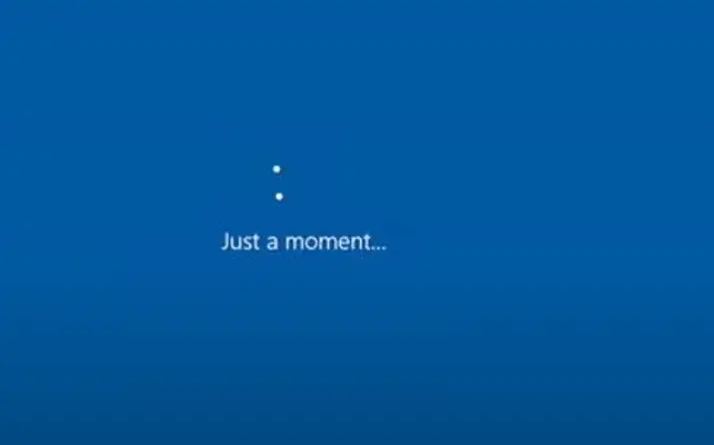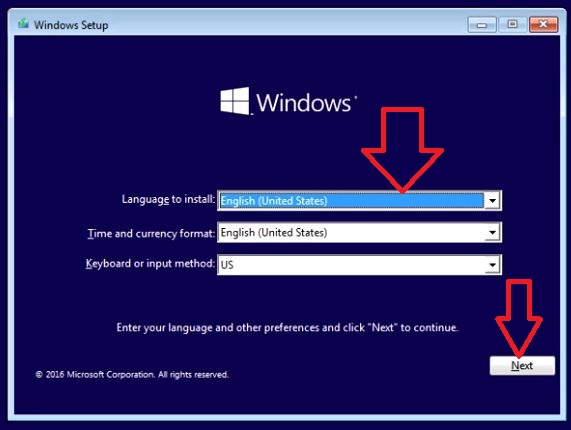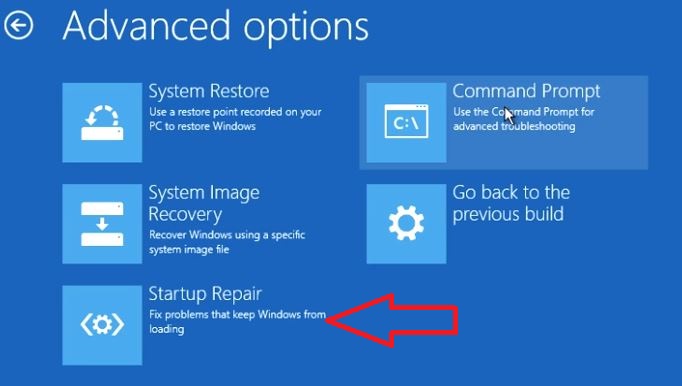How To Fix Windows 10 Stuck On ‘Just A Moment’ (Installing and Updating OS)
Is your microsoft windows 10 stuck on just a moment? In this article I will show you how to easily fix this issue.
You will see the message “Just A Moment” if you are installing a new windows 10 operating system or if you have just installed an update to windows 10.
I will show you how to fix both issues, The message will look like the one in the screenshot below.
How Long Should Windows 10 Just A Moment Take?
If you are stuck at the just a moment screen you will want to know how long it will take?
The just a moment screen will appear for 30 to 45 minutes, It is very important not to turn of your machine during this time as this could cause an issue where your machine is unable to boot to windows.
The process might take longer than 45 minutes if you have a slow or older computer.
How To Fix Windows 10 Stuck On Just a Moment
If your machine is stuck on “Just a Moment” screen you can try to remove externally connected devices like USB devices, wireless mouse / keyboard, Bluetooth adapters, wait 1 hour. If still stuck, power off your machine, wait 2 minutes then power back on.
Hopefully your machine will boot to the windows 10 desktop. If not click on the link below to the method that applies to you.
Windows 10 Stuck On Just a Moment After New Installation
Windows 10 Stuck On Just a Moment After Installing A Windows Update
Stuck On Just a Moment After New Installation
The first thing you need to do is check if your machine is still doing something. Take a look for any of the following signs
- Is the hard drive making noises
- Is there a flickering light on the computer
- Computer hot
If you see any of the above signs then the install is most likely still running. Wait up to 5 hours to see if it finishes.
If you have just installed a fresh windows 10 operating system and it is hanging it could be because it lost internet access at the time the install needed it. Try to restart your machine and make sure the internet connection is working.
If the above did not work we will need to create a bootable windows 10 recovery USB drive, full guide here, and then a windows 10 recovery. To do this follow these steps
- Download the Microsoft Media creation tool from the following links
Windows 10 32 bit Click Here
Windows 10 64 Bit Click Here - Double click on MediaCreationTool.exe
- Select create installation media for another PC
- Select language and windows 10 version
- Select USB Drive
- Click Finish
- Now enter this USB drive in to the machine that has the “Windows 10 Stuck On Just a Moment” error
- Turn the machine on
- Boot to the USB drive (You might need to go in to the BIOS and change the boot settings)
- On the first screen select your required language and keyboard layout and click next

- Click repair your computer (Bottom left)
- Click troubleshoot
- Click advanced options
- Click startup repair
- The tool will now start to scan your machine for issues and fix them.
- When the tool has finished remove the USB drive from your machine and reboot your machine
Try to log in to windows 10 again, It should not boot to the desktop and you shouldn’t see the Just a Moment message.
Stuck On Just a Moment After Installing A Windows Update
If your machine is not booting to the windows 10 desktop and is hung on a screen that says “Just a Moment” it is very important not to turn off your machine as this can do damage to the operating system.
During this time you will see the message “Getting windows ready don’t turn off your computer”
Some times windows 10 needs a few hours after installing an update to apply it to your system. So if your machine is hung I recommend you leave it over night just to make sure it has not hung.
If your machine is still stuck after waiting a few hours try the following.
- Turn the machine off by holding down the power for 5 seconds
- Either turn of wifi or move your machine to somewhere it can not connect back to wifi
- Make sure there is no LAN / Ethernet cable attached
- Power the machine back on
- Log on to the desktop
- When at the desktop you can connect WIFI / LAN / Ethernet again
If the above did not work we will need to create a bootable windows 10 recovery USB drive, full guide here, and then a windows 10 recovery. To do this follow these steps
- Download the Microsoft Media creation tool from the following links
Windows 10 32 bit Click Here
Windows 10 64 Bit Click Here - Double click on MediaCreationTool.exe
- Select create installation media for another PC
- Select language and windows 10 version
- Select USB Drive
- Click Finish
- Now enter this USB drive in to the machine that has the “Windows 10 Stuck On Just a Moment” error
- Turn the machine on
- Boot to the USB drive (You might need to go in to the BIOS and change the boot settings)
- On the first screen select your required language and keyboard layout and click next

- Click repair your computer (Bottom left)
- Click troubleshoot
- Click advanced options
- Click startup repair
- The tool will now start to scan your machine for issues and fix them.
- When the tool has finished remove the USB drive from your machine and reboot your machine
Try to log in to windows 10 again, It should not boot to the desktop and you shouldn’t see the Just a Moment message.
Stuck at Just a Moment Then Blue Screen
If your machine gets stuck on the just a moment screen then crashes to a blue screen of death there is a possibility that there is some sort of software issue or corrupt files on your system that need fixing.
This error will prevent you from getting to your desktop and will cause your computer to constantly loop to the blue screen.
To fix the blue screen error do the following
- Download the microsoft recovery tool from here
- Open the downloaded file
- Select Create installation media for another PC
- Select USB Flash Drive
- The tool will now create a bootable USB disk that we can use on the system
- Boot to the USB drive
- Select your required language
- Click repair your computer
- Click troubleshoot
- Click advanced
- Click Command Prompt
- In the black window type in chkdsk /f /r then hit enter
Sometimes it can take a few hours for your machine to get to the desktop. If you have waited for a few hours then it is most likely that your windows 10 machine has a software issue or file corruption. To fix you will need to create a windows 10 recovery disk and run the startup repair tool.
If you have just installed some new software or run windows updates your system will be finishing the install, Leave your machine on for a few hours and it should log on to the desktop. If it doesnt you will need to create a windows 10 recovery disk and run the startup repair tool.
The most likely cause is that a software update has just been installed or new software was installed. Leave your machine on for a few hours and it should log on to the desktop. If it doesnt you will need to create a windows 10 recovery disk and run the startup repair tool.
It depends on what update was installed but typically it will take 5 minutes to an hour, it can also take a lot longer depending on how fast your machine is.

Hello, I am the owner of this site. I have 25+ years experience of IT. Check us out on the below social platforms.